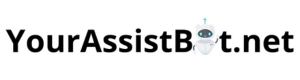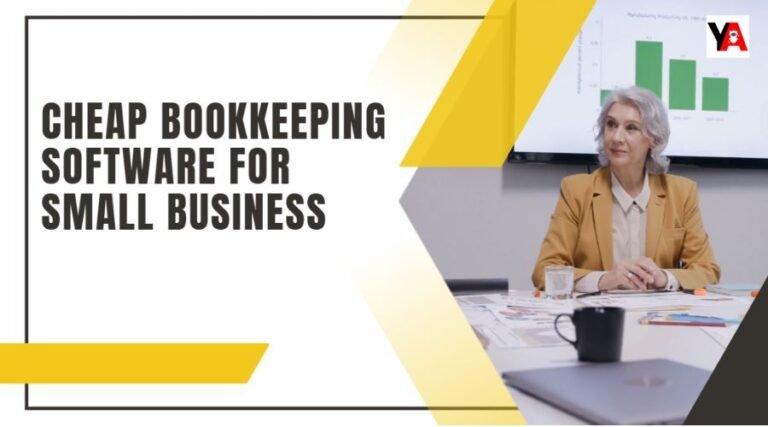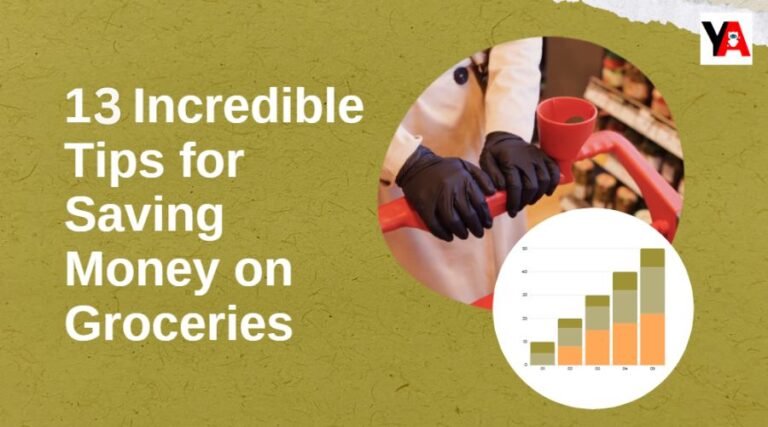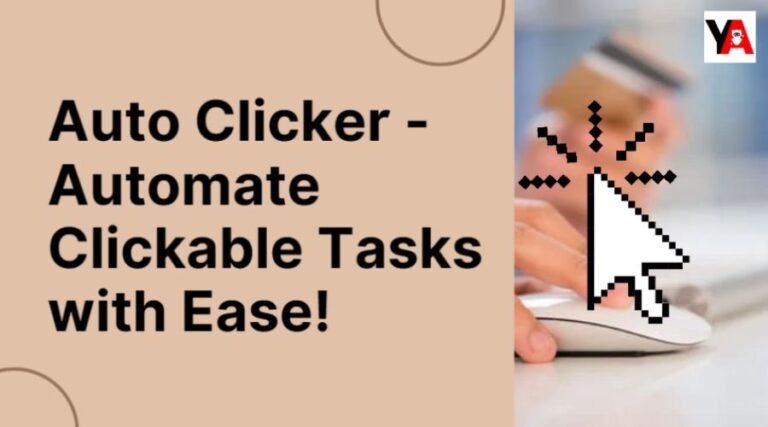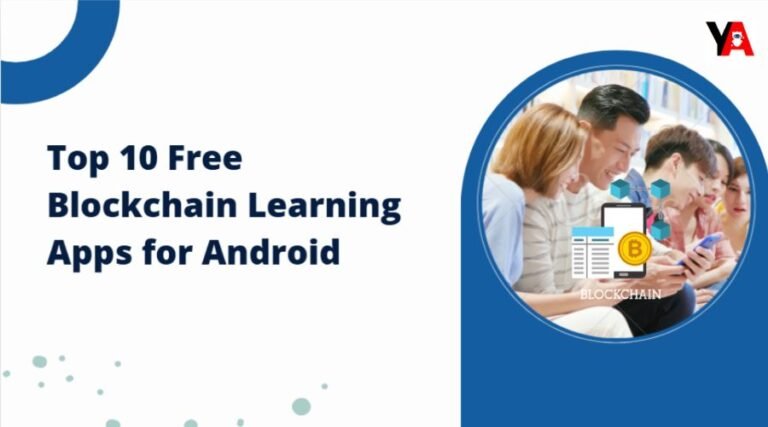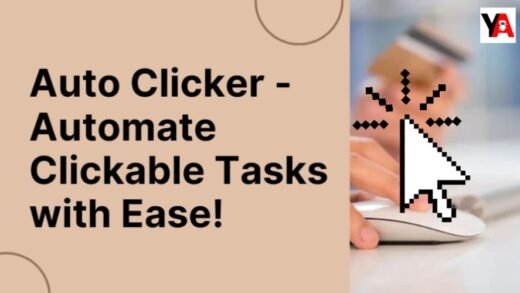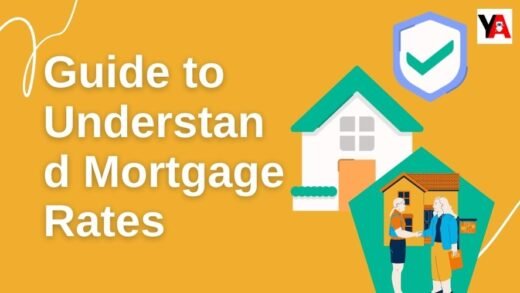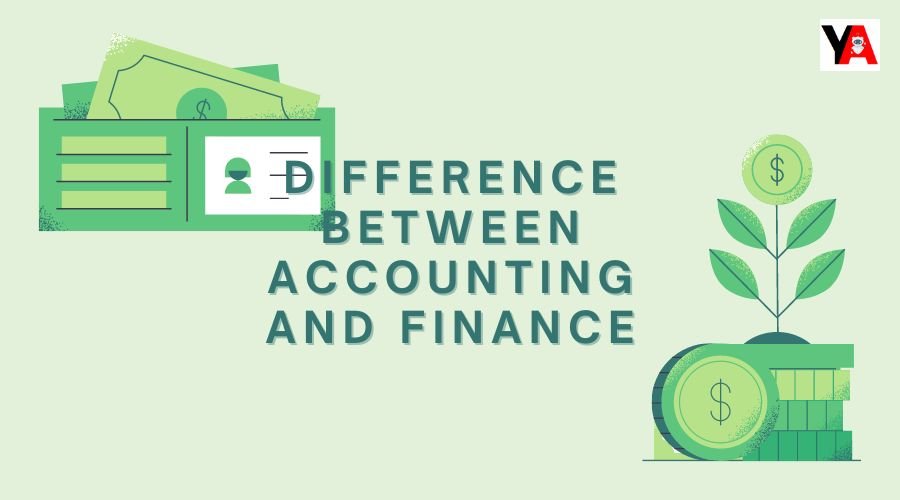Dragon Medical Software is a powerful tool that provides voice recognition, making it easy for medical professionals to record meetings with patients and perform various tasks. However, users may need to change the default language of the Dragon Medical software to suit their preferences or requirements.
This article will walk you through changing Dragon Medical software’s default language step by step and offer additional advice to make this transition as smooth as possible. Before diving into the details of changing the default language, it is essential to realize the importance of language settings in Dragon Medical software.
Language settings determine the accuracy of identification and software functionality, allowing healthcare professionals to interact effectively with the application. Users can optimize their experience and productivity by customizing the default language.
Table of Contents
ToggleStep 1: Launch Dragon Medical Software
You must first launch the Dragon Medical software on your computer to change the default language. Find the program icon on your desktop or use the Start menu to launch it. To launch the application and get ready for the following actions, double-click the icon.
Step 2: Access the Options Menu
Once the Dragon Medical software is open, navigate to the top menu bar and find the “Options” tab. Click the tab to display a dropdown menu containing various settings and configurations. Select “Language” From the available options to continue changing the default language.
Step 3: Change the Default Language
After selecting the “Language” option, a new window will appear, showing you many language-related settings. In this window, you will find the default language settings, which you can change depending on your preference. To select the language of your choice from those options, click on the dropdown menu next to the default language option.
Step 4: Confirm Language Change
After selecting the required language, it is essential to confirm the change to ensure it takes effect in the Dragon Medical software. Find the “Apply” or “OK” button in the language settings window and click it to save the changes. Dragon Medical will ask you to confirm the change, and upon confirmation, the default language will be updated accordingly.
Step 5: Check the Language Change
To ensure the language change has been successfully implemented, you should check the Dragon Medical software. Open an existing blank document or patient record and dictate a few sentences in the newly selected language. If the software correctly recognizes and transcribes your voice, you can be sure that the default language change has been successfully applied.
Step 6: Customize More Languages
Dragon Medical software provides additional language customization options to enhance the user experience. In the language settings window, you may have the option to choose a regional dialect or adjust specific language settings. Explore these options according to your needs and preferences to optimize the performance of the software.
The Importance of Language Customization
Customizing the default language in Dragon Medical software is beyond personal preference. It plays a vital role in ensuring accurate and effective speech recognition, which is crucial for healthcare professionals in their daily work.
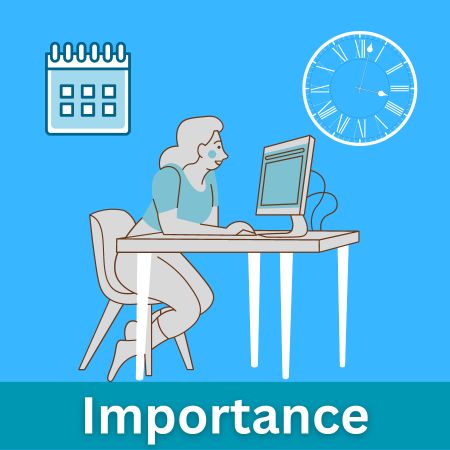
Users can improve spelling accuracy and overall productivity by adapting the software to their preferred language, thereby contributing to improved patient care and documentation.
Language Training and Adaptation
When changing the default language in Dragon Medical software, it is essential to understand that the speech recognition capabilities of the software must be trained or adapted to the new language.
This process involves exposing the software to various speech and vocabulary samples in the selected language to ensure correct transcription. Dragon Medical software typically offers language-specific training modules to facilitate this adaptation process and optimize recognition accuracy.
Language Support and Compatibility
Dragon Medical software supports multiple languages, catering to healthcare professionals worldwide. Availability of specific languages may vary by software version or version. It is essential to consult the software documentation or the official website to ensure that the desired language is supported.
In addition, compatibility with regional dialects or accents of a particular language may also be available, further refining the software’s speech recognition capabilities to suit specific linguistic nuances.
Multilingual Ability
In today’s multicultural healthcare environment, the ability to work with multiple languages is a valuable feature. Dragon Medical software offers multilingual functionality, allowing users to seamlessly switch between different languages during the same session.
This flexibility is particularly beneficial for healthcare professionals who frequently interact with patients or colleagues who speak different languages, enabling efficient communication and accurate documentation between language boundaries.
Language-Specific Commands and Vocabulary
Dragon Medical software recognizes speech and supports language-specific commands and vocabulary. This means that when you change the default language, the software will adapt the corresponding command sets and medical terminology specific to that language.
This ensures that the software understands and transcribes medical terms and instructions correctly, streamlining the documentation process and reducing the need for manual editing.
Custom Language for Individual Users
In a multi-user environment, the Dragon Medical software allows individual users to customize their language settings. Users can choose their preferred default language, allowing for a personalized experience tailored to their language needs. This flexibility is especially beneficial in healthcare settings with diverse staff who communicate and record meetings with patients in different languages.
Stay Upto Date with Language Options
As languages evolve and new updates become available, updating the language options supported by the Dragon Medical software is essential. Periodically check for new software updates or language packs released by the software vendor to ensure access to the latest language enhancements and features.
By staying current, healthcare professionals can harness the full potential of the software’s language customization features and stay at the forefront of speech recognition technology in their practice.
Also Read: Law Firm Task Management Software
Availability and Language Selection
To meet the requirements of healthcare professionals worldwide, Dragon Medical software provides a variety of language options. Popular choices including English, Spanish, French, German, Italian, etc. are among the available languages.
When changing the default language, users can choose from supported languages based on their preferences and the language requirements of their practice or patient population.
Language-Specific Templates
Dragon Medical software uses language-specific patterns to improve speech recognition accuracy. These models are specially trained to understand each supported language’s nuances, vocabulary, and pronunciation. When changing the default language, the software adjusts its underlying model to optimize recognition accuracy and ensure accurate transcription of the dictated text.
User Profiles and Language Customization
Dragon Medical software allows users to create personal profiles within the app. Each user profile can have its default language settings, allowing healthcare professionals to customize their experience to their language requirements. This feature is especially useful in multi-user environments where people may need to work with different languages.
Language-Specific Vocabulary and Medical Terms
Changing the default language in Dragon Medical software also affects the software’s ability to recognize language-specific medical terms and words. The software includes comprehensive medical dictionaries and term databases for each supported language.
By choosing the correct language, healthcare professionals can use the software’s rich medical vocabulary, ensuring accurate and contextual transcription.
Change Language and Multilingual Documents
Dragon Medical software provides seamless switching between languages during the dictation session. This feature is handy in healthcare settings where multilingual encounters are frequent. Healthcare professionals can easily switch between languages, allowing for complete and accurate documentation of patient meetings, regardless of language requirements.
Final Words Regarding Change Default Language in Dragon Medical Software?
Changing the default language in Dragon Medical software allows medical professionals to use the application more efficiently, tailoring it to their preferred language. You may easily change the default language by following the step-by-step procedure described in this guide, which will enhance your productivity and overall Dragon Medical software experience.
Frequently Asked Questions
Dragon Medical software allows users to change the default language multiple times. However, it’s important to note that each language change requires retraining the software’s speech recognition capabilities to ensure correct transcription.
Changing the default language in the Dragon Medical software does not directly affect existing patient records. However, this may affect future transcriptions as the software will use the newly selected language as the default for future dictation.
Dragon Medical software offers the flexibility to customize language settings for individual users in multi-user environments. Users can choose their preferred default language, allowing for a personalized experience.
To satisfy the demands of medical professionals everywhere, Dragon Medical software supports several languages. However, it is essential to consult the official documentation or the software’s website to ensure that the desired language is supported.
Yes, install the Dragon Medical software language extension for Dragon Medical mobile app. By changing the default language in the software, you can tailor the mobile app to your language preferences.
The needs and demands of each person determine how frequently the default language is updated. If you frequently interact with patients who speak other languages, or if your language preferences change, you should update the default language accordingly.