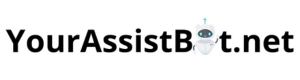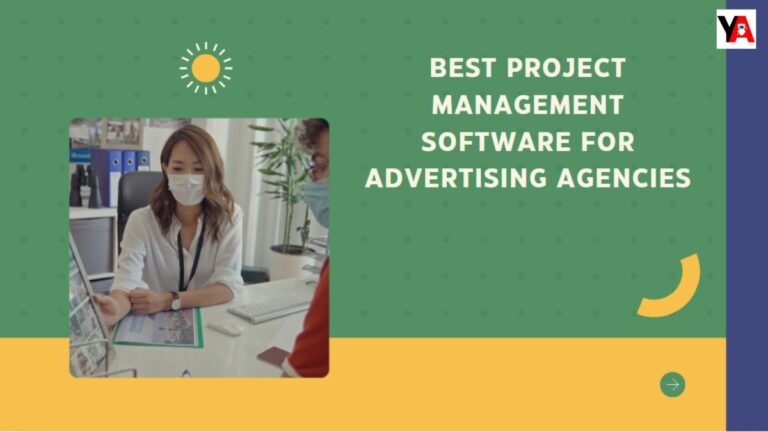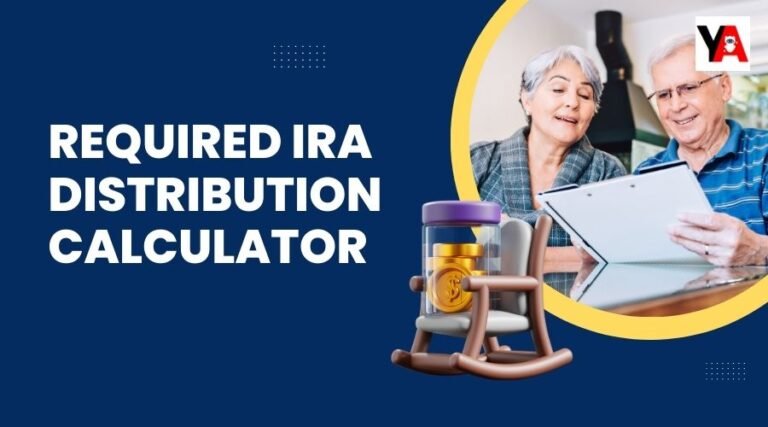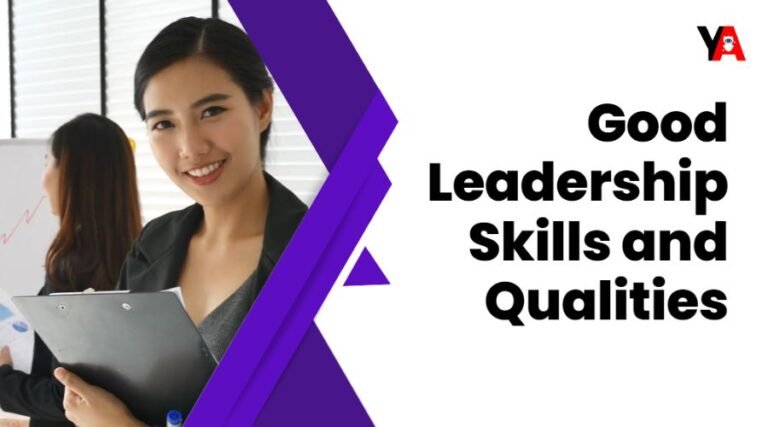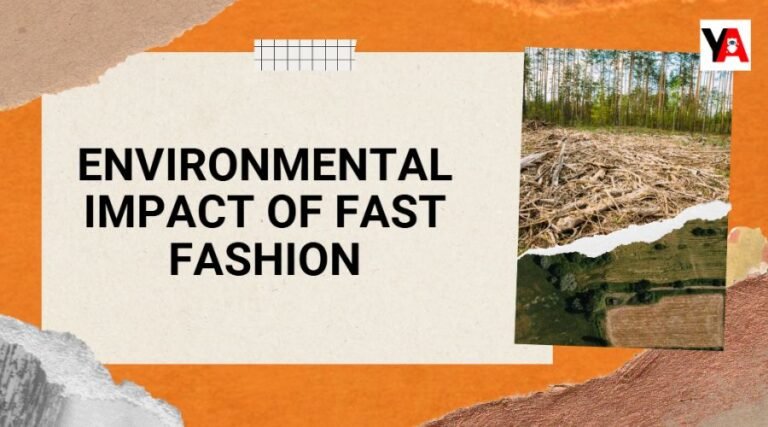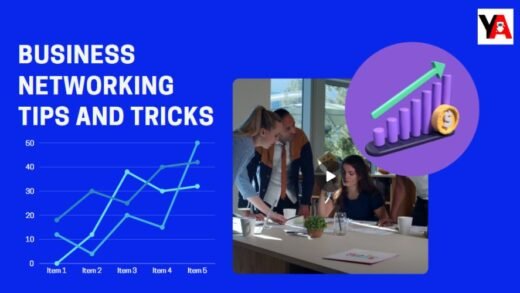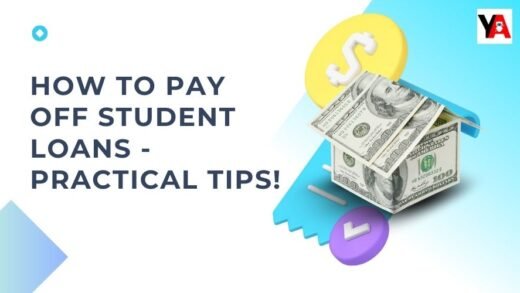An operating system called Fire OS was created by Amazon exclusively for Fire tablets and Fire TV gadgets. One of the notable features of Fire OS is the inclusion of default apps, which are pre-installed apps that come with the system. While the default apps provide many features, some users may find them unnecessary or prefer alternative apps. This thorough article includes step-by-step instructions to remove default apps on Fire OS as well as extra advice for improving your device performance.
The default app is the pre-installed app that comes with Fire OS. These apps provide essential functionality and convenience, such as browsing the web, streaming music, reading e-books, etc. While the default apps serve a general purpose, personal preferences may vary, and some users may want to remove certain apps to clean up their devices or replace them with new ones.
Table of Contents
ToggleAssess the Need to Remove Default Apps on Fire OS
Before removing default apps, it is essential to evaluate whether deleting them meets your needs and preferences. Consider the following factors:
App Usage:
Determine how often you use the default app and whether it meets your needs. If you rarely use an app or prefer an alternative, it might be a good candidate for removal.
Optimize Storage Space:
You may install more apps and store lots of media files by deleting unwanted default programs from your device. This will free up valuable storage space.
Personalization:
Removing default apps lets you customize your device’s home screen and app drawer to suit your preferences, making accessing the apps you use most efficient.
Compatibility and Potential Consequences
Before removing a default app, it is essential to understand its compatibility with your particular device and version of Fire OS. Some default applications are deeply integrated into the system and may depend on other applications or services.
Without giving it considerable thought, deleting these apps could compromise your device’s stability or operation.
Check App Compatibility
To check application compatibility and understand possible consequences:
Consult the Documentation:
Consult the official Amazon Fire OS support documentation or the user guide for your specific device model. These resources often provide information about default application dependencies and the impact of removing them.
Online Forums and Communities:
Find forums or online communities specific to Fire OS devices. Other users can share their experiences, suggestions and precautions when removing default apps. Be sure to verify information from reputable sources.
The Process of Removing Default Apps on Fire OS
Deleting default apps on Fire OS can be done through device settings or by downloading alternative apps for advanced users.
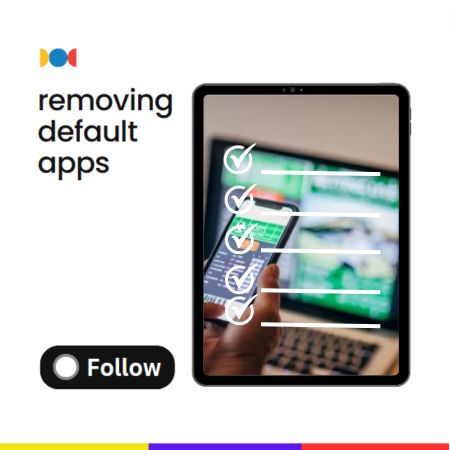
Uninstall Apps Through Settings:
To remove default apps through device settings:
- Unlock your Fire tablet or Fire TV and go to the Home screen. Find the “Settings” app and launch it. Find and choose “Apps & notifications” or “Apps” from the settings menu.
- Find the default app you want to remove from the list of installed apps.
- Tap the app to access its settings page. Select “Uninstall” or “Remove” on the app settings page.
- Please note that not all default apps can be uninstalled through Settings. Some apps may let you disable them, hiding them from your home screen but not entirely removing them from your device.
Sideloading Apps for Advanced Users:
For advanced users who want to remove default apps on Fire OS that cannot be uninstalled through Settings, getting an alternative app might be an option. Sideloading is a practice of getting software from sources other than the official application store. Before downloading the app, make sure that:
- Trusted Sources: You can find other apps from trustworthy sources, such as a famous App Store or the official website of an app you want installed.
- Compatibility: Check if alternative apps are compatible with your device model and Fire OS version.
- Technical knowledge: Sideloading applications may require additional technical knowledge. Please follow step-by-step instructions or instructions specific to your device model and Fire OS version.
Manage App Permissions and Notifications
After deleting default apps, it’s essential to manage app permissions and notify apps left on your Fire OS device. This gives you more power over your device’s alert and privacy options. To manage app permissions:
- Go to “Settings” and select “Apps & Notifications” or “Apps”.
- Choose the program whose permissions you want to manage.
- Select “Permissions” or “App permissions” on the app settings page.
- Examine these particular permissions, then make the appropriate adjustments. Likewise, you can manage app notifications to customize the alerts and notifications you receive from each app. This can help you clean up your device’s notification center and focus on the most essential apps.
Reinstall Default Apps
If you change your mind and reinstall the default apps you deleted earlier, you can download them from the Amazon Appstore or the official app website. Click on the app you wish to reinstall, then download it and follow the onscreen instructions for installation.
Tips to Optimize Your Fire OS Device
Removing default apps is just one aspect of optimizing your Fire OS device. Here are some additional tips to further improve:
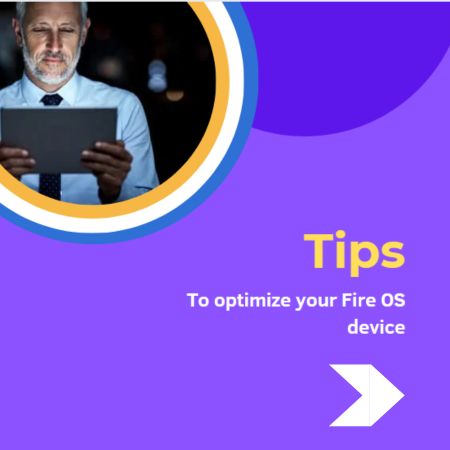
Clear Cache and Temporary Files
Clearing cache and temporary files regularly can free up storage space and improve your device’s overall performance. To clear cache and temporary files:
- Go to “Settings” and select “Storage” or “Device Preferences”.
- Select “Internal storage” or “Manage memory”.
- Search for options related to cache or temporary files and select “Delete” or “Delete”.
Disable Unused System Services and Features
Turning off new system features and services can help preserve battery life and optimize system resources. To disable system features and services:
- Go to “Settings” and select “Apps & Notifications” or “Apps”.
- Select “See all apps” or a similar option.
- Select the system function or feature you want to disable by scrolling down the list of apps.
- Select “Off” or a similar option on the app’s settings page.
Be careful when disabling system services, as some services may be necessary for your device to function correctly.
Improve Device Security
Use a trusted antivirus app to scan for malware and keep your Fire OS device safe. Install a reputable antivirus app from the Amazon Appstore or another trusted source, and regularly scan your device for potential threats.
Keep Your Devices and Apps Updated
To ensure the best security and performance, you must regularly upgrade your Fire OS hardware and software. Install the latest software updates Amazon provides for your device and updates for installed applications. Bug fixes, performance enhancements, and new features are frequently included in updates.
Final Words - Remove Default Apps on Fire OS
Removing default apps on Fire OS allows you to customize your device and optimize its storage to your liking. Whether you want to clean up your home screen or replace default apps with others, follow the steps outlined to guide you through the process. However, consider app compatibility, permission management, and notifications, and explore additional optimization techniques for an enhanced Fire OS experience.
Frequently Asked Questions
No, some default apps are required for the basic functionality of the operating system and cannot be removed entirely. To hide them off from your home screen you just need to disable some apps.
Deleting uninstallable default apps through Settings does not void your device’s warranty. However, modifying or rooting your device beyond the recommended methods may void the warranty.
You can reinstall the default apps by downloading them from the Amazon Appstore or the respective app’s official website.
Your device’s stability and functioning may suffer if you delete essential system apps. You should double-check the importance of the app and the possible consequences before uninstalling it.
The procedure for removing default apps on Fire TV devices is similar to Fire tablets. However, the selection of specific applications may vary from device to device.